How do I download the app?
The app is available for free on the App Store and Google Play.
Which are the specifications my mobile phone hast to meet to connect with the Levelgas sensor?
The following mobile devices are compatible with the Levelgas sensor:
- iPad® (Air, Air 2, Mini, Mini 2, 3, 3rd and 4th generations and later versions).
- iPod® Touch (5th generation).
- iPhone® (4S and later versions).
- Smartphone with Android 4.3 or later versions.
Do I need an account to pair my Levelgas sensor?
Yes, you need to register your basic information like name and email address in order to add a new sensor to the mobile app.
How do I pair a new Levelgas sensor to my smartphone?
Create a new account or sign in with your email and password if you already have one.
- Once inside the app, if you don’t have any Levelgas sensor paired you will see “Sync your Levelgas”. Press the button with the icon of a Levelgas sensor and follow the tutorial. If you already have one sensor paired, on the side menu select “Tanks”, you will see a list with the tanks that have a Levelgas sensor. On the top-right corner press on the icon “+” and you will be redirected to the screen “Search Device”.
- With your Levelgas on your hand verify that the 2 AA batteries are properly installed. In the mobile app, on the screen “Search Device” activate the Bluetooth of your smartphone (iOS or Android) and press the button “Search Device”. Place your smartphone as close as possible to the device so it can be detected and paired. This is only necessary while pairing your Levelgas. There might be other Levelgas nearby but only the one with the strongest signal is paired, so make sure it is very close to the smartphone.
- Once the Levelgas sensor is found, you will be asked to filled some data:
- Address: Select the address where you are installing the sensor. If you don’t have any add a new one.
- Tank name: When you start to have multiple sensors added to your account, it is a good idea to identify the tank where you installed the sensor.
- Tank brand: Select the manufacturer of your tank.
- Tank capacity: This is very important to know the level of your tank as a percentage, and very useful when calculating a refill because the tank should never be refilled at more of 90% of its capacity. If you don’t know it, don’t worry, you can check when you install the sensor and add this information later.
- Minimum alert: Set the minimum level at which you wish you receive a notification.
- If all the mandatory fields are correct, the sensor will be added and you will be redirected to the main screen where you will see the reading. Once installed, verify that the indicated level matches the one in your tank’s gauge which can vary in +- 2%.
Note: When the sensor is not installed on the tank the reading can be a random value.
How to install the Levelgas sensor?
The first step to install the sensor is to know if you have a mobile phone compatible with the sensor in order to sync it through the app:
- Download the app from the App Store or Google Play.
- Register and create an account using the app.
- Detect your sensor and add it to your account.
- Remove the screws of the tank’s gauge and place the sensor over the gauge, then put the screws again to fix the sensor and cover them with the ring.
- Launch the Levelgas app, verify that a connection has been established between your phone and the sensor and check your gas level.
What is the wireless range of the Levelgas sensor?
The sensor works with Bluetooth 4.0 and the range is approximately one floor and 10 meters around depending on the conditions of the building.
How to download the Levelgas app?
The mobile app is available in the App Store and Google Play for the compatible smartphones.
Which are the mobile devices compatible with the app?
The following mobile devices are compatible with the Levelgas sensor:
- iPad® (Air, Air 2, Mini, Mini 2, 3, 3rd and 4th generations and later versions).
- iPod® Touch (5th generation).
- iPhone® (4S and later versions).
- Smartphone with Android 4.3 or later versions.
Should I need an account to sync my Levelgas sensor?
Yes, you have to create an account to add a sensor to the mobile app.
How to add a Levelgas sensor to the app?
Access to the app with your account
- Once inside the app:
- If you don’t have any sensor you will see an alert with the legend: “No sensor added, do you wish to add one?”. Select “Accept” and it will redirect you to the “Searching sensor” screen.
- If you already have one sensor added go to the Menu and select “Tanks” and you will see the previously added sensors. On the up-right corner press the “+” button that will lead you to the “Searching sensor” screen.
- With your Levelgas sensor in your hands check that the AA bateries are properly placed. On the screen “Searching sensor” active the Bluetooth of your phone (iOS or Android) and press the button “Search device”. Place your phone as close as possible to the Levelgas sensor to detect it and sync it.
- Once your Levelgas sensor has been added, you will be asked to fill in the following information:
- Address: Select the address where you are going to install the sensor. If you don’t have any add one.
- Tank name: Is the identifier of the tank where you are going to install the sensor, since you can add as many sensor as you want you may want to keep your tanks identified.
- Tank brand/manufacturer: Choose the brand or manufacturer of your tank.
- Tank’s capacity: This is very important because the app uses it to calculate the level as a percentage of the capacity when you make a refill. Don’t worry if you don’t remember it, leave it blank, when you install the sensor verify it and edit it later.
- Minimum level alert: This will allow you to set the minimum gas level in your tank to trigger an alert when you have reached that level.
- If you filled in all data your sensor will be added and you will be redirected to main screen where you will see the reading. Verify that the shown level corresponds whit that of your tank, you may have a slight variation of around (±) 2%.
Note: If the Levelgas sensor is not yet installed on the tank, the shown level at that moment will be a random number.
How many Levelgas sensors can I add to my mobile app?
You can add as many sensors as you need, there’s no limit.
Can I share my Levelgas sensor with other users?
On the Menu go to the option “Tanks”, select the tank you wish to share. On the lower section of the screen you will see the option “Share with”, you will be asked to enter the email of the registered user with which you wish to share the sensor. When you press accept, a notification will be sent to the user’s phone and the tank will appear automatically.
Can I purchase gas through the mobile app?
Yes, you can purchase gas using your credit card, debit card or paying in cash in convenience stores.
How do I purchase gas through the Levelgas mobile app?
a. Select your preferred gas provider.
b. Select the option, “price” or “gallons” to calculate your refill, later you will see your current gas level and the calculated gas level after the refill.
c. Choose your payment method:
i. Credit/debit card: Enter the information to complete the purchase. This information can be saved for further purchases.
ii. Convenience store: A ticket with a bar code will be generated and sent by email, you can print it and show it at the store to complete your purchase.
iii. Confirm that the information is correct before proceeding to the purchase.
Can I ask for a bill at the moment of making my purchase?
Yes, when you select the type of your refill, either “price” or “gallons”, select the option “invoice” and enter your tax ID to check if it is already in the database, if it is not, register it and save it for further purchases.
Which gas providers are available in the mobile app?
The available gas providers will appear in the app according to your zip code.
How much time does it take to receive my refill?
The approximate time to get your refill is one day depending on your gas supplier.
Can I get a refill when I’m not home?
If you select the option “refill in absence” that appears when configuring your purchase, the gas provider can refill your tank even when you are not home.
Note: A refill in absence can only be made when the conditions of the building allow it.
Returns and exchanges.
Remember that the product should be in good conditions to make valid the return or exchange, thus Datiotec Electronics cannot make it in the following cases:
- When the product has been manipulated by non-authorized tiers.
- For uses other than those specified in the manual.
- Use of parts non manufactured or authorized by Datiotec Electronics.
If a product presents manufacturing defects or damages caused during the shipping, the customer should notify the problem at the reception of the product, the refund will be for the 100% of the cost of the product only if the customer returns the item.
Any return or exchange should be made in the 30 days following the delivery of the product.
*To exchange a product you should call to our Customer Service at +52 (444) 123 2350 and make a report to request an exchange for manufacturing defects.
*Once the report has been made, the shipping fees will be covered by us and you will have to send a picture of the defect to the email address soporte@levelgas.com
Returning an item to Datiotec Electronics.
Carretera San Luis – Guadalajara 1510 piso 3 interior 5. Col. Las Haciendas CP. 78211
San Luis Potosí, S.L.P., México
The item intended for its return or exchange should be in good conditions and must be returned in its original packaging and the ticket.
Do you want to know more about Levelgas?
Contact Us
Know More